 Getting started (Teachers)
Getting started (Teachers) What tools are available on Oryx Learning for teachers?
Oryx Learning has hundreds of engaging math activities designed for conceptual understanding.
Teachers can:
1. Use ready skill plans for practice and explain the concept in their classroom.
2. Choose from hundreds of math activities and practice resources to assign to their students.
3. Use Oryx Learning virtual manipulatives to teach important math concepts and improve the classroom experience.
4. Assign ready-made unit-based assessments to evaluate the level of their students.
5. Monitor their students’ progress and bottlenecks through detailed and consolidated student performance reports.
6. Encourage their student to play Oryx Learning skill-building math games to develop a solid foundation.
How can I administer accounts for my students?
It is easy to manage classrooms and create student accounts. Use this comprehensive guide to set up your roster.
How can I find a suitable lesson on Oryx Learning?
On Oryx Learning, you can choose lessons by grades or topics. All lessons on Oryx Learning have planned progression. Practice questions increase in difficulty as your students progress through the lessons. Use this video guide to help you.
How can I assign a lesson to my students?
Use the homework button next to the lesson name to assign a lesson to your students. Ensure that you are logged in to the program using the teacher account.
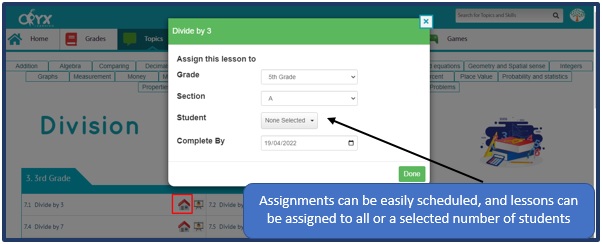
All assigned lessons will appear under the “homework” tab for you and your students. Once your students complete the assignment, you can view your students’ reports by clicking the view icon next to the lesson name.


How can I check my students' reports and activities?
Oryx Learning provides consolidated students’ reports for the assessments and practice skills you assign to your learners.
Step 1: Click on the Reports button on the homepage.

Step 2: Select the filters, and click on “apply filters” button to view the practice and assessment activity of all students.

Step 3: You can click on the score to view the complete student’s activity including each question that the student has answered. Note that this option only works for the practice score.
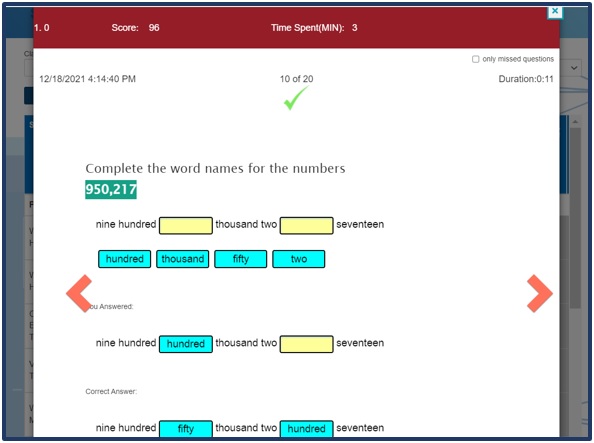
 Getting started (Parents)
Getting started (Parents) How do I enroll my child with Oryx Learning?
Parents/Homeschoolers can simply create a new account by clicking on: https://en.oryxlearning.com/registration/family/subscribe
You will receive the instructions by email to verify your account and how to get started with Oryx Learning.
How do I know the level of my learners or are there any assessments?
Each unit has a pre-assessment. We recommend that the learner take the pre-assessment for each unit as they progress through the lessons. The program will create an individualized learning path tailored to their needs by recognizing previously mastered skills and will mark the lessons they need to practice. Once the learner has completed the unit, taking the post-assessment will provide a detailed progress report showing skills mastered and will re-assign the lessons that need more practice.
How can I find a suitable lesson for my learners?
Suitable lessons can be selected both by the learner’s grades and topics. Place the cursor on the lesson name to preview. If you are looking for a specific skill or topic, you can use the search bar at the top of every page. You can search for lessons like “add and subtract decimal numbers” or topics like “geometry” or “addition.”
Can I set assignments for my child to work on?
Yes! Simply click on the Home icon next to any skill and then select a date when you want this assignment to be completed by. Click on Done. The skill will then appear in the homework tab in their account for easy access.
Can I set assignments for my child to work on?
Yes! Simply click on the Home icon next to any skill and then select a date when you want this assignment to be completed by. Click on Done. The skill will then appear in the homework tab in their account for easy access.
My child does not read well. Do you provide voice reading of questions?
Yes, we provide a voice reading of questions functionality. This feature is currently available on the Grade – 1 and 2.
What kind of reports can I see in OryxLearning?
Oryx Learning provides extensive reports by a student which can be used to monitor the overall progress of each student and allows detailed analysis of the learners’ activity to find possible bottlenecks.
You can reach the Reports using the following simple steps:
Step 1: Click on “Analytics” tab.
Step 2: Now, select the child’s name, subject, grade and period on the top menu to view performance.
Type of reports
- Activity:Provides an overview of child activity in the chosen grade. You can change the grade from the drop-down.
- Progress:This tab provides a skill-wise detailed report of the progress made by the student. This is a good view to see details and find skills where the learner has excelled or need more practice.
- Bottlenecks:This report shows all the areas where the student is finding trouble. You can drill down each problem to find the specific cause and help the learner in remediation.
4. History: This report shows the date-wise report on skills and the Oryx Learning score of every attempted skill. This helps parents find out if the learner is practicing regularly.
How do I add a child to my membership?
To add a child to your membership:
- Sign in to your parent account from the OryxLearning website.
- Open your account menu in the upper-right corner, and select Membership Settings.
- In the Membership Parent information section, click Update Plan.
- Follow the prompts to update the number of children on your plan.
- Click Submit to finalize your changes.
The upgrade cost will be prorated for the remainder of your billing cycle.
 Payments & Transfers
Payments & Transfers Do you accept any form of payment other than credit card?
We do accept various forms of payment, such as Visa and Mastercard, credit (or debit) card on our subscription page for immediate access to Oryx Learning. Additionally, multiple payment options are available for school users such as cheques, direct transfer, and activation codes through libraries and stationaries. If you find any difficulty making payments, contact us through the chat button on the website for a specific response.
Can I pay in a different currency?
Yes! Although all prices are quoted in United Arab Emirates Dirhams (AED), your credit card statement will show the amount charged in your currency based on the exchange rate on the date of transaction. For your reference, each dirham is approximately equal to 0.2723 USD.
Why does the Oryx Learning ask me to pay again when I try to add an additional child in my membership?
The access for children that have already been added remains unchanged. For adding more children, you must purchase access for each child. We offer 60% discount for each additional child to your account. Visit our registration page to know more.
